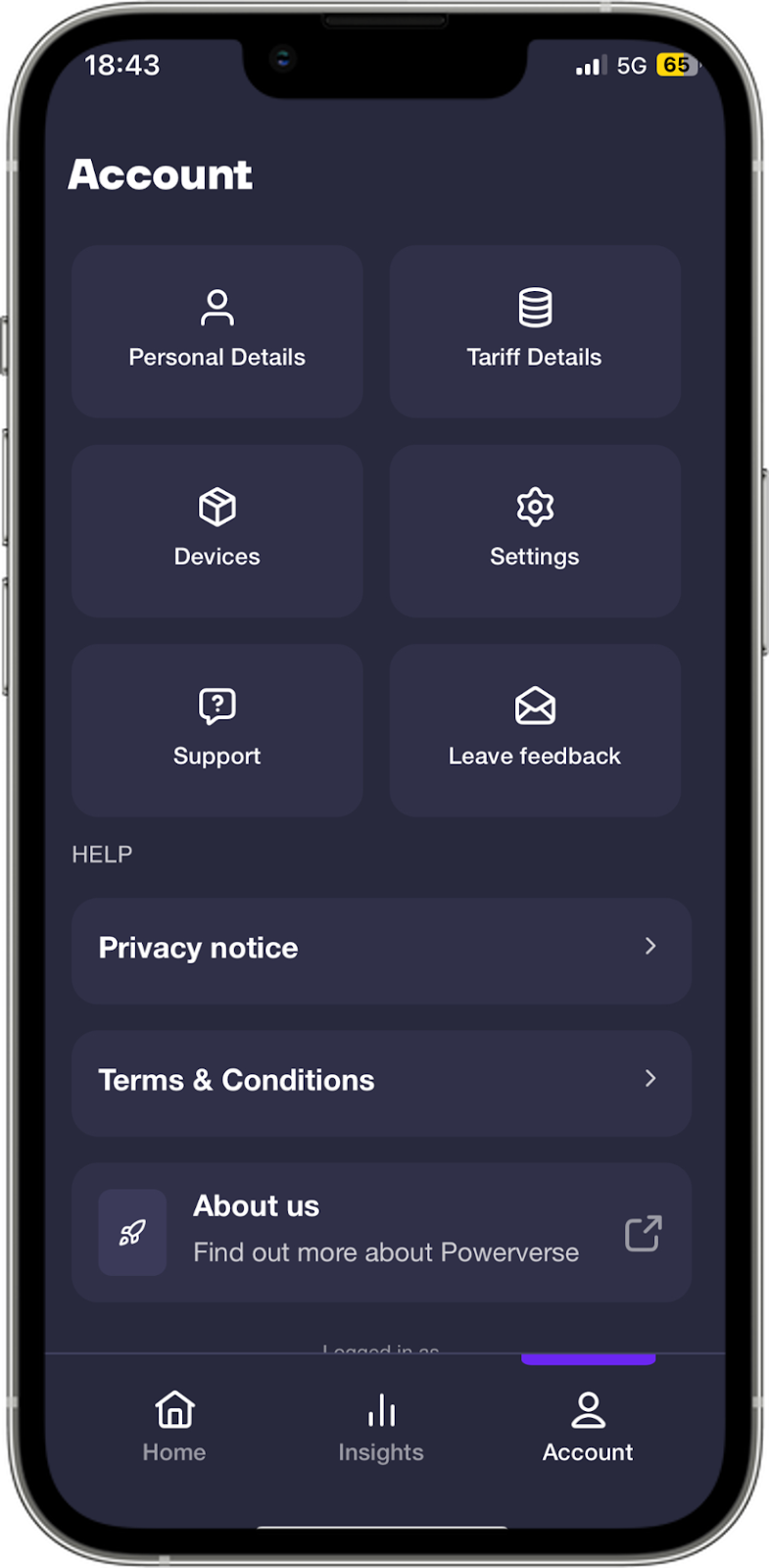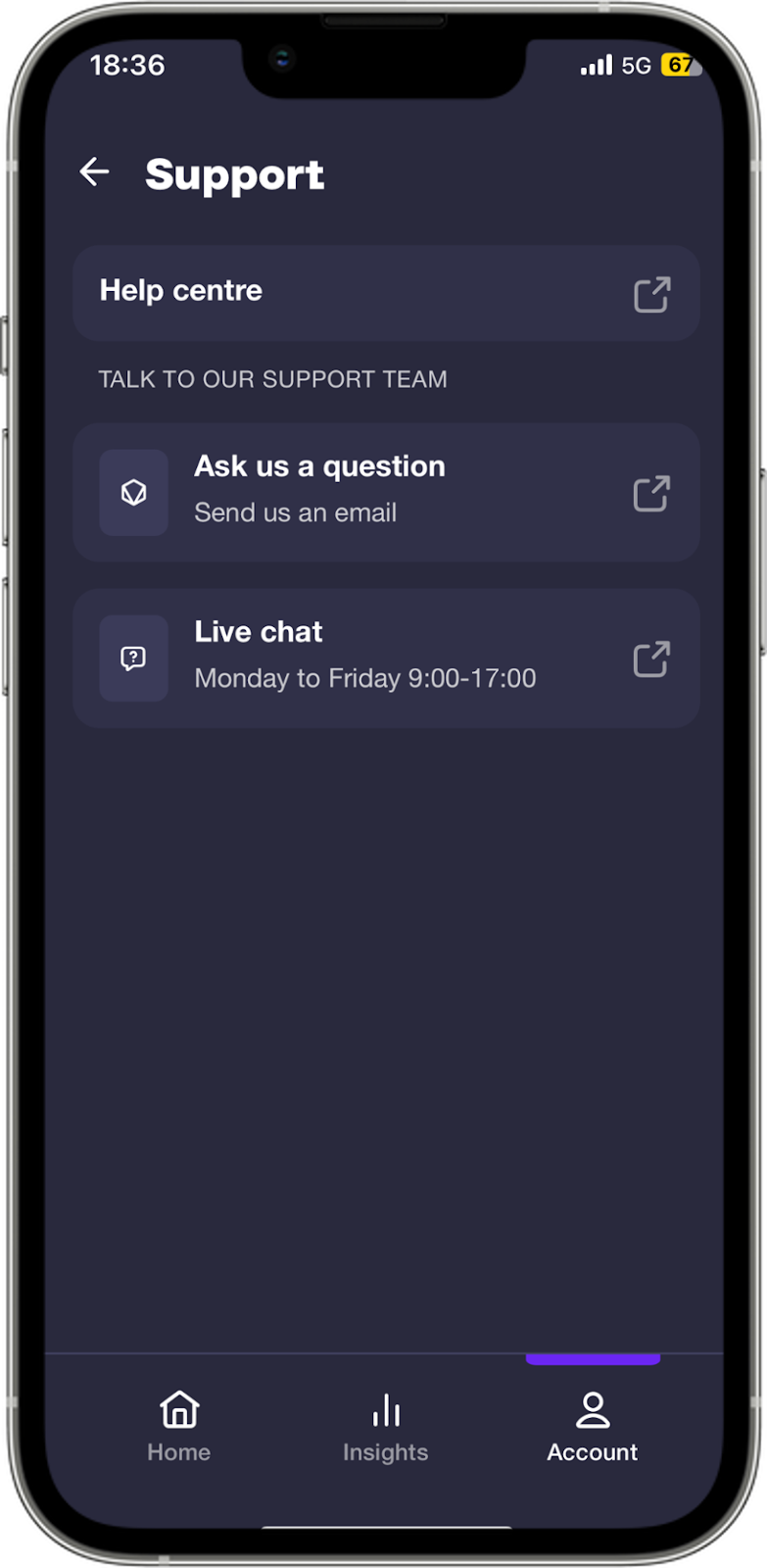Powerverse App Guide
Congratulations on joining the Powerverse! It's great to have you here.
Content Links
Getting set up on the Powerverse App
Logging in
We’ve sent a ‘Welcome to Powerverse!’ email to the address you gave us when you purchased your EV charger. Using the username and password information we sent you in this email, you can log in to our app. Once you’ve logged in, you’ll need to tap [Accept] on our App Subscription Agreement and Privacy Policy to continue using the app.
You can access the [Home] screen for your electric car charger by selecting the [Home] icon in the bottom left hand corner of the app. From here you can set up your charging settings. To do this, tap the [Cog] icon in the top right-hand corner of the app.
You can access the [Home] screen for your electric car charger by selecting the [Home] icon in the bottom left hand corner of the app. From here you can set up your charging settings. To do this, tap the [Cog] icon in the top right-hand corner of the app.
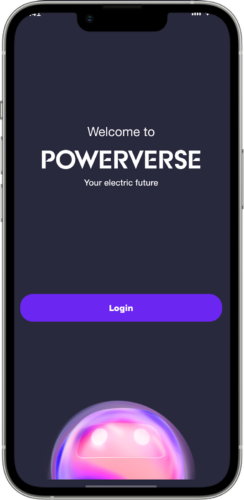
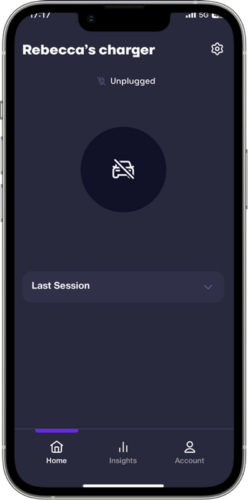
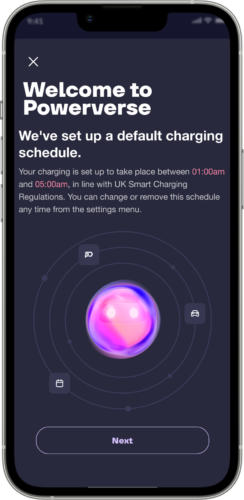
Randomised delay and pre-set schedules
We pride ourselves on ensuring that our app, and the products connected to our app, are fully compliant with government and industry regulations. This means that when you log in to our app for the first time, you’ll find we’ve applied a preset overnight schedule that will charge your car between 1:00am and 5:00am each day, if it’s plugged in.
The app will also always apply a randomised delay to the start of every charging session, which could last from 1 second to 10 minutes. This is something we’re required to apply to charging sessions by the UK Smart Charging Regulations (2021). The randomised delay applies to all charging sessions in Instant Charge and Manual Scheduling mode, even if you’ve set your schedule at an off-peak time.
You can override the randomised delay in the app by tapping the [Play] button.
The app will also always apply a randomised delay to the start of every charging session, which could last from 1 second to 10 minutes. This is something we’re required to apply to charging sessions by the UK Smart Charging Regulations (2021). The randomised delay applies to all charging sessions in Instant Charge and Manual Scheduling mode, even if you’ve set your schedule at an off-peak time.
You can override the randomised delay in the app by tapping the [Play] button.
Charger Protection
The security of your electric car charger is of paramount importance to us. The advanced security features in our app let you control who has access to the charger, giving you peace of mind it won’t be subject to unauthorised use. When this feature is toggled on, you will need to authorise each time you plug your car in.
Setting up charger protection
- Open up the charger settings menu and toggle Charger protection to ‘ON’.
- Once protection is turned on, you will need to authorise each time you plug your car in, either via the app or by tapping the RFID card provided on the front of the charger.
- If Charger protection is not toggled ‘ON’, then no additional action is required to start charging – you can simply plug in and start charging.
- Your electric car charger will arrive with Charger protection pre-set to ‘ON’.
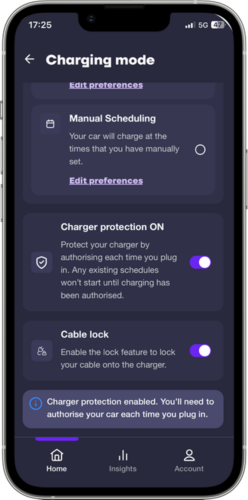
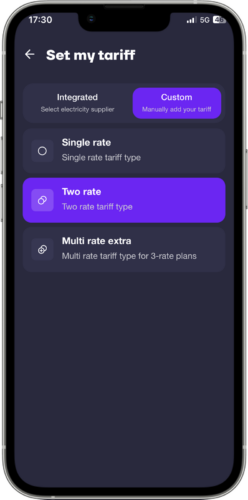
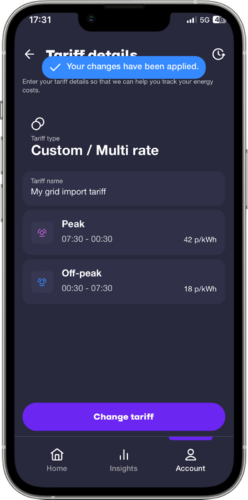
Tariff setup
Ensuring you’re on the optimum tariff for your home is one of the most important ways to control your energy costs and carbon footprint. Enter your tariff details in the Powerverse app to track your costs and help you charge when it’s cheapest.
Navigate to the [Account] tab and tap [Tariff details]. You can name your tariff by tapping [Tariff Name] and entering your desired name.
To complete your tariff information, select [Tariff type] and tell us whether you’re on a single rate, two-rate or multi rate tariff. If you’re on a two-rate or multi-rate tariff (3 rates), you’ll need to let us know the timings for when the peak and off-peak rates apply. You can find your tariff details on a recent copy of your energy bill.
Once complete, we’ll start tracking your costs, and, if you’re in automatic scheduling mode, we’ll use your tariff to create the ideal charging schedules for you.
To complete your tariff information, select [Tariff type] and tell us whether you’re on a single rate, two-rate or multi rate tariff. If you’re on a two-rate or multi-rate tariff (3 rates), you’ll need to let us know the timings for when the peak and off-peak rates apply. You can find your tariff details on a recent copy of your energy bill.
Once complete, we’ll start tracking your costs, and, if you’re in automatic scheduling mode, we’ll use your tariff to create the ideal charging schedules for you.
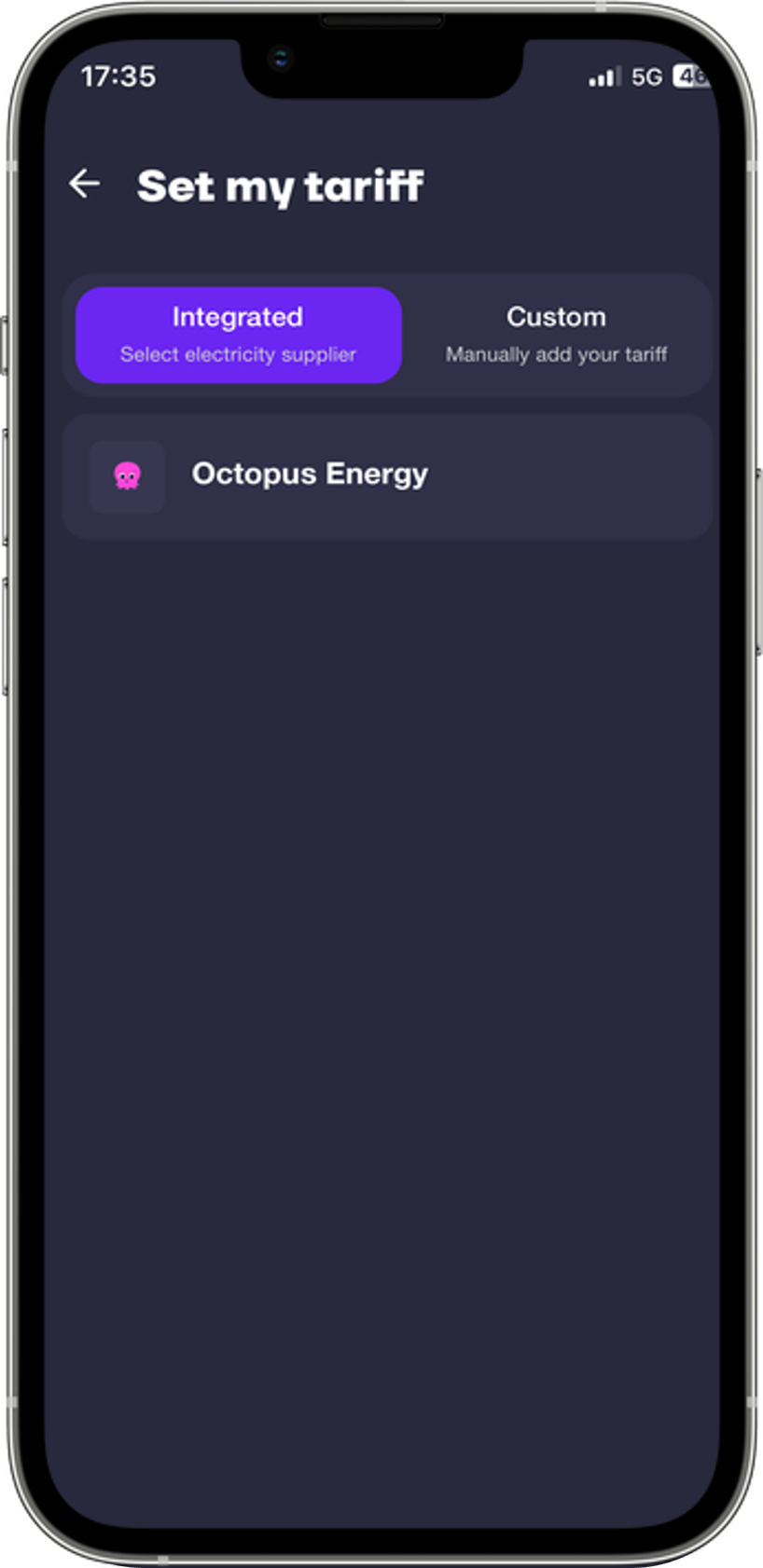
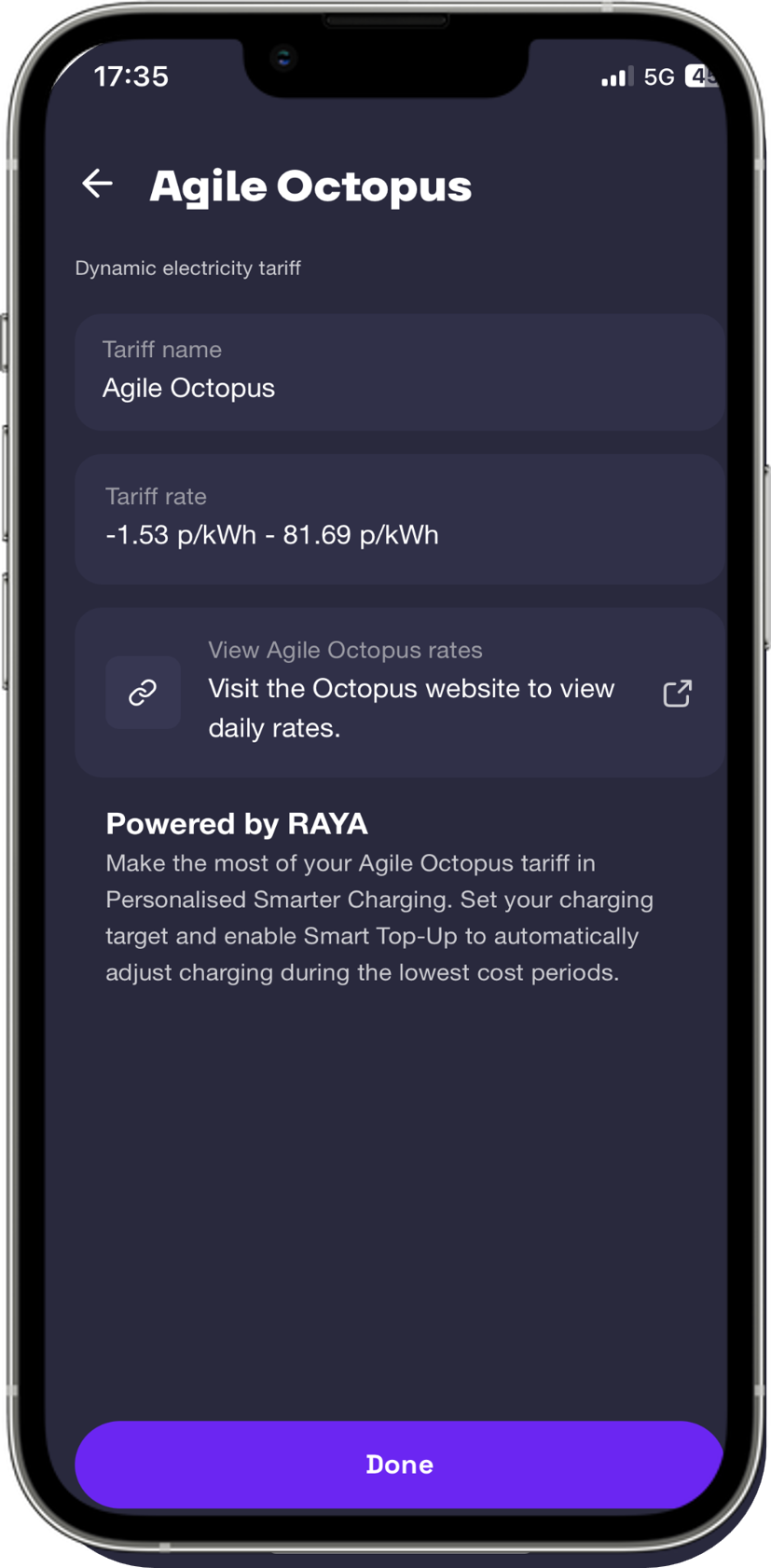
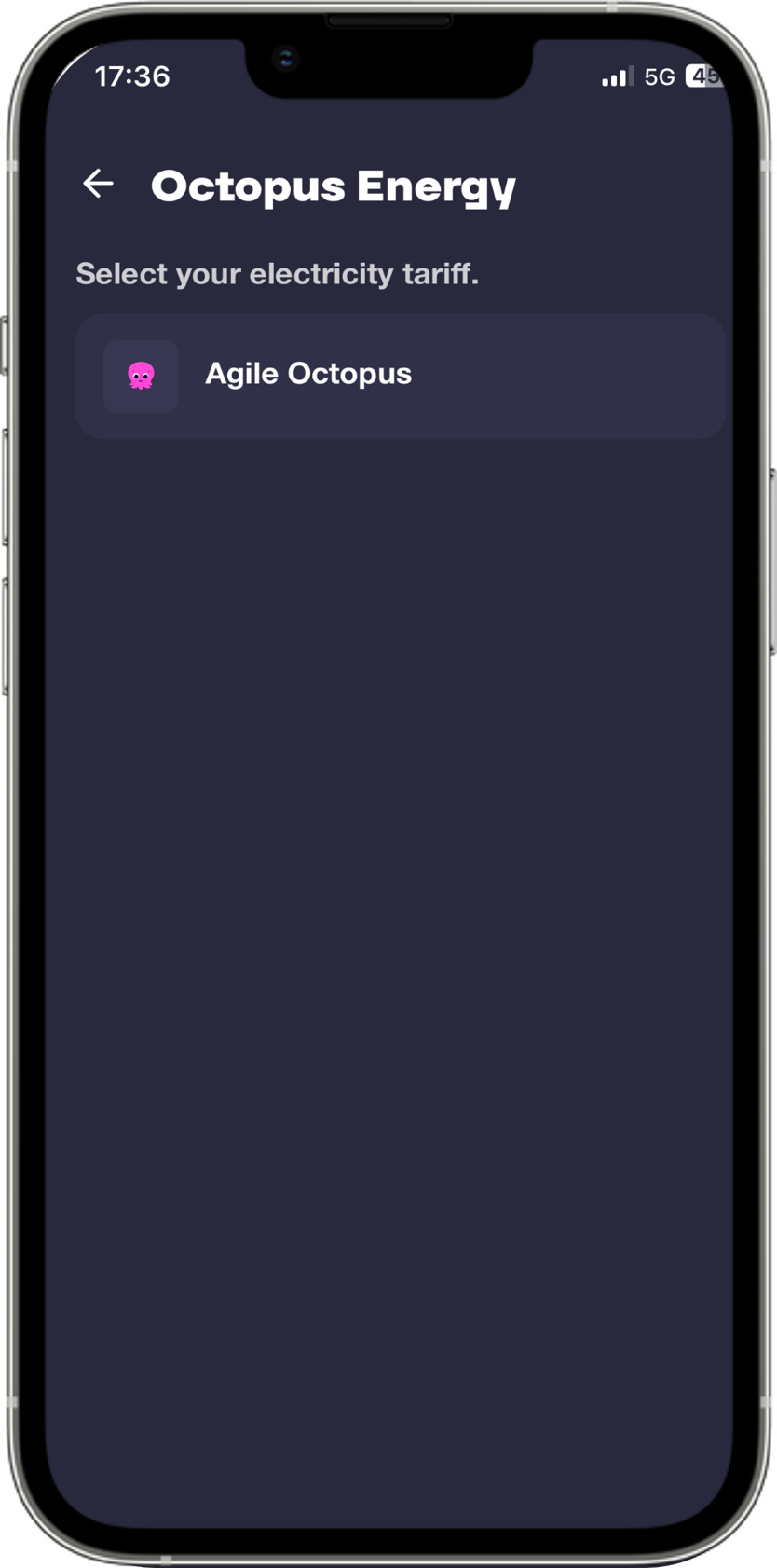
Octopus Agile Tariff
Use our integration with the Octopus Agile tariff to optimise your charging.
To get set up, tap the [Tariff] section in the Account tab and choose ‘Octopus Agile’ from the ‘Integrated’ tariff lists. If you have an existing tariff saved, select ‘Change tariff’.
Once you’ve linked your tariff, we recommend setting up your charging in ‘Intelligent Scheduling’ mode, powered by Raya.
Raya will use your tariff information to identify the optimum time periods to charge, based on your chosen ‘Ready by’ time and charging target.
Smart top-up
When in Intelligent Scheduling mode, you can add extra charge whenever your tariff price drops below a certain amount. Simply toggle ‘Smart Top Up’ ON and set your price threshold to enable this feature.
Intelligent Octopus/Charge anytime tariffs
If you’re on the Intelligent Octopus or Charge Anytime tariffs, you’ll need to use your app in Instant Charge mode. Changing between modes while on these tariffs can cause scheduling conflicts, resulting in a failed charge. You can input your rates as normal.
To get set up, tap the [Tariff] section in the Account tab and choose ‘Octopus Agile’ from the ‘Integrated’ tariff lists. If you have an existing tariff saved, select ‘Change tariff’.
Once you’ve linked your tariff, we recommend setting up your charging in ‘Intelligent Scheduling’ mode, powered by Raya.
Raya will use your tariff information to identify the optimum time periods to charge, based on your chosen ‘Ready by’ time and charging target.
Smart top-up
When in Intelligent Scheduling mode, you can add extra charge whenever your tariff price drops below a certain amount. Simply toggle ‘Smart Top Up’ ON and set your price threshold to enable this feature.
Intelligent Octopus/Charge anytime tariffs
If you’re on the Intelligent Octopus or Charge Anytime tariffs, you’ll need to use your app in Instant Charge mode. Changing between modes while on these tariffs can cause scheduling conflicts, resulting in a failed charge. You can input your rates as normal.
Cable lock for untethered units
Turn your charger into a tethered charger by locking your cable on the charger connector side. To lock your cable, tap the [Settings] icon and toggle Lock ‘ON’.
Your cable will lock into place during your charging session. Once your session has finished you’ll see an option in the home screen to unlock your cable. Tap this to unlock your cable.
Your cable will lock into place during your charging session. Once your session has finished you’ll see an option in the home screen to unlock your cable. Tap this to unlock your cable.
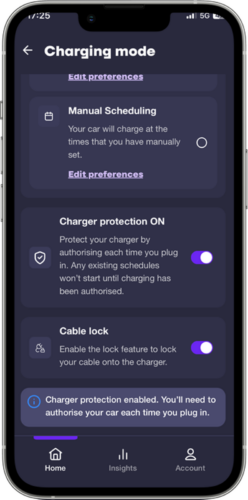
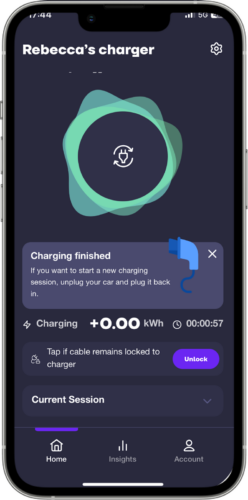
Charging your Car
You’re now ready to plug in your electric car and start charging.
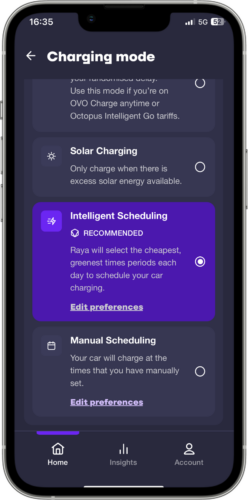
Intelligent Scheduling
Save time, money and carbon by choosing Intelligent Scheduling. Let Raya, our AI Energy Assistant, create a charging schedule that optimises your car charging to maximise cost or carbon savings, or both. If you’ve got solar panels, Raya will automatically recognise this and predict when the sun is shining so that your solar energy can be incorporated into any charging schedules.
Input your preferences and Raya will create schedules for you during the cheapest and greenest times of the day.
Setting up intelligent scheduling:
Tap [Edit preferences] on the [Intelligent Scheduling] tile in the [Configuration] menu. Fill out your preferences and save changes.
PowerSaver
Raya sets charging schedules looking solely on your tariff information, and chooses the cheapest times.
PowerGreen Raya sets charging schedules looking solely at carbon intensity information
PowerCombo
Raya sets charging schedules giving balanced priority between carbon and cost savings
Input your preferences and Raya will create schedules for you during the cheapest and greenest times of the day.
Setting up intelligent scheduling:
Tap [Edit preferences] on the [Intelligent Scheduling] tile in the [Configuration] menu. Fill out your preferences and save changes.
PowerSaver
Raya sets charging schedules looking solely on your tariff information, and chooses the cheapest times.
PowerGreen Raya sets charging schedules looking solely at carbon intensity information
PowerCombo
Raya sets charging schedules giving balanced priority between carbon and cost savings
- Tell us what time you’d like your car to be ready by, by tapping the [Weekday] and [Weekend] tiles, then choosing the time you’d like to unplug the car. Raya will tell you the latest time you can plug in to achieve your desired charge level.
- Raya will create a schedule based on your preferences.
- Each time you plug in, Raya will generate a new schedule for you . You can override your schedule by
- Starting your charge immediately by tapping the [Play] button on the home screen
- Switching charging modes – either to manual or solar charging.
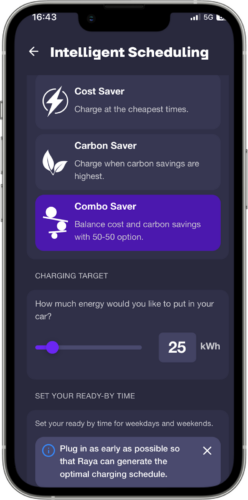
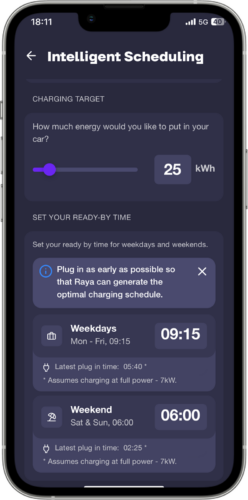
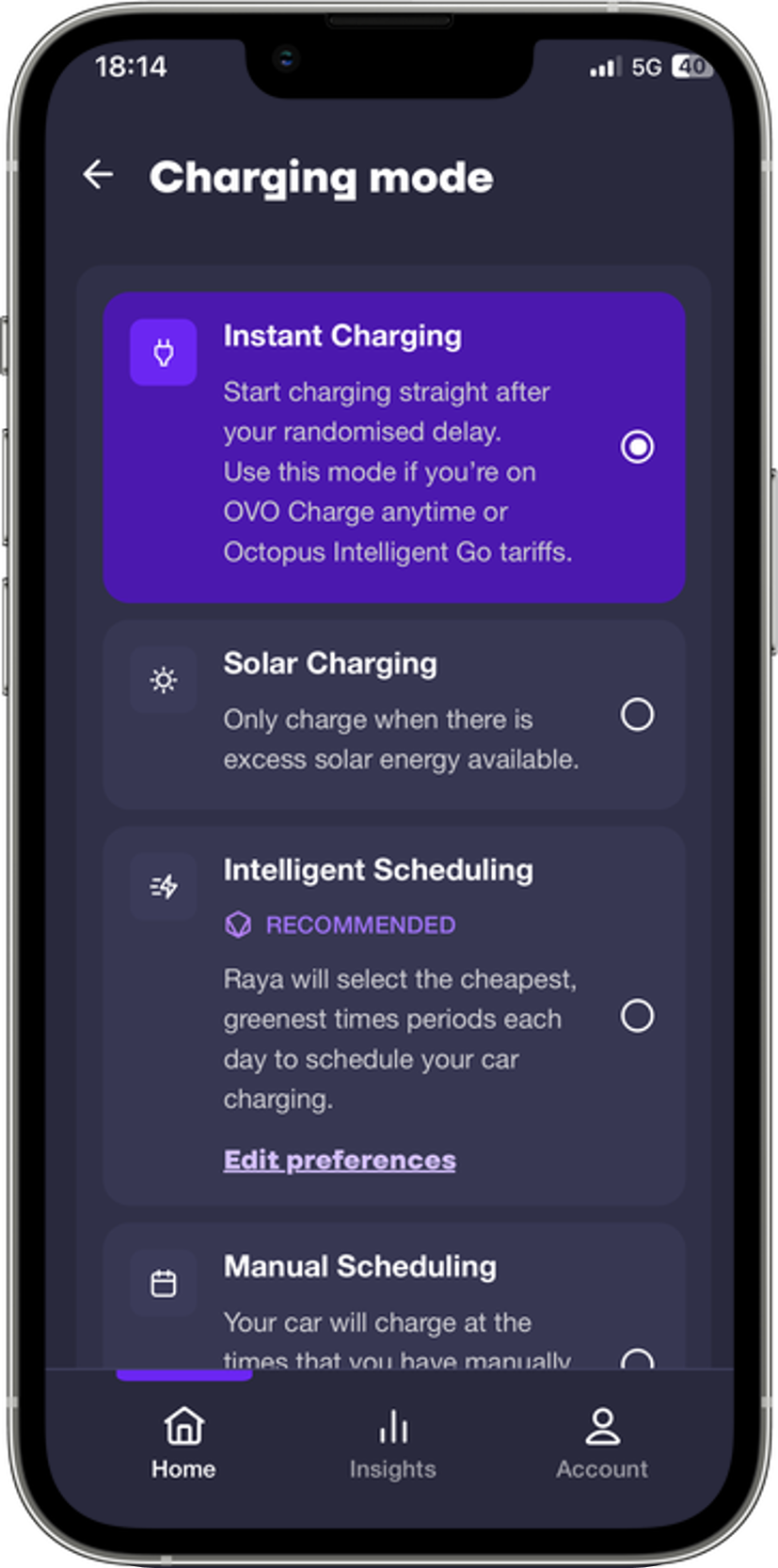
Instant Charge
Charge straight after your randomised delay, using Instant Charge mode. To select Instant Charging, tap the [Settings] icon on the home screen and select [Instant Charging]. Your car will start charging as soon as you’ve successfully authorised your plug-in (if authorisation is switched off, you’ll skip this step).
Manual Scheduling
Charge when you need it using our manual scheduling mode. If you’re on a time-of-use tariff, you can use our app to schedule your charging so that you’re only charging your electric car during the cheapest periods. Please note that your charging will start up to 10 minutes after your chosen start time, due to
UK Smart Charging Regulations.
UK Smart Charging Regulations.
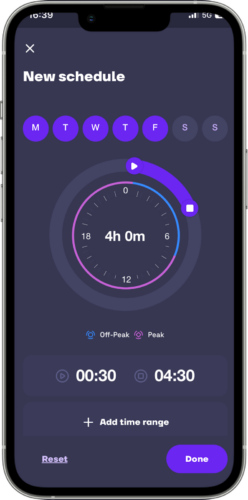
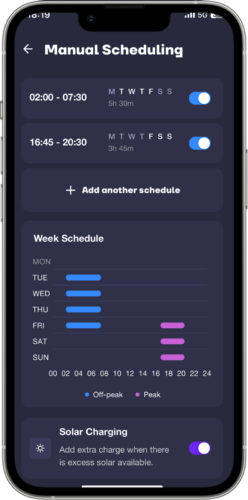
Getting set up:
- Tap [Edit preferences] on the [Manual Scheduling] tile in the menu
- Set up your schedule using the dial or the time picker. You’ll need to add:
- Set up your schedule using the dial or the time picker. You’ll need to add:
- Start time
- End time
- You’ll also see an option to [Add tariff] if you haven’t already done so.
- Tap [Done] to save the settings.
Changing or deleting a schedule
To change a schedule, simply tap on the schedule in the manual scheduling preferences screen.
To delete a schedule, tap the schedule you want to delete and swipe left. This will bring up the ‘Delete’ option.
Solar EV Charging
With solar panels on your roof, you can start to take control of the energy costs associated with charging your electric car at home. This is because your charger can automatically divert excess solar energy to your electric car, minimising your reliance on the grid. Excess solar energy is solar energy generated by your solar system that would ordinarily be exported to the grid; with solar charging this excess solar energy can be diverted to your electric car via your charger.
There are two modes:
There are two modes:
Scheduled Mode with Excess Solar Enabled:
With this feature you can take advantage of charging your car with cheap electricity from the grid overnight while also topping up from free excess solar energy during the day. When plugged in, your electric car will charge during the scheduled period from the grid. It will also charge during the day when there is at least 1.4kW (6A) of excess solar generation.
How to set up:
How to set up:
- Open up the [Configuration] menu and select [Manual Scheduling].
- Mode will already be set to [Scheduled] with your times and prices added.
- Toggle [Solar Charging] ‘ON’ at the bottom of the screen.
Bear in mind your export rate when topping up your car with solar – you may find it’s cheaper to charge overnight and export all your solar energy during the day, so you can benefit from higher export rates.
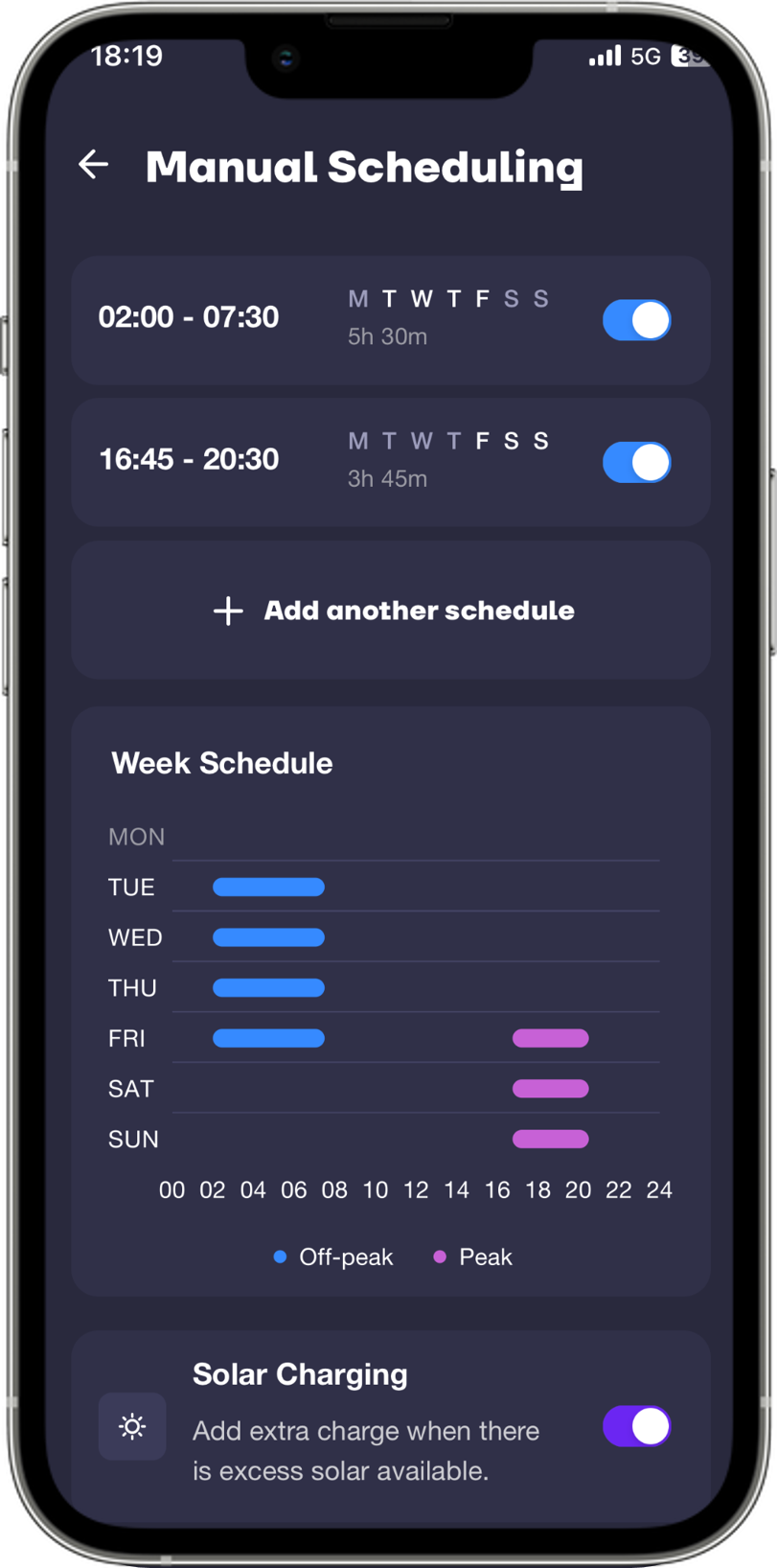
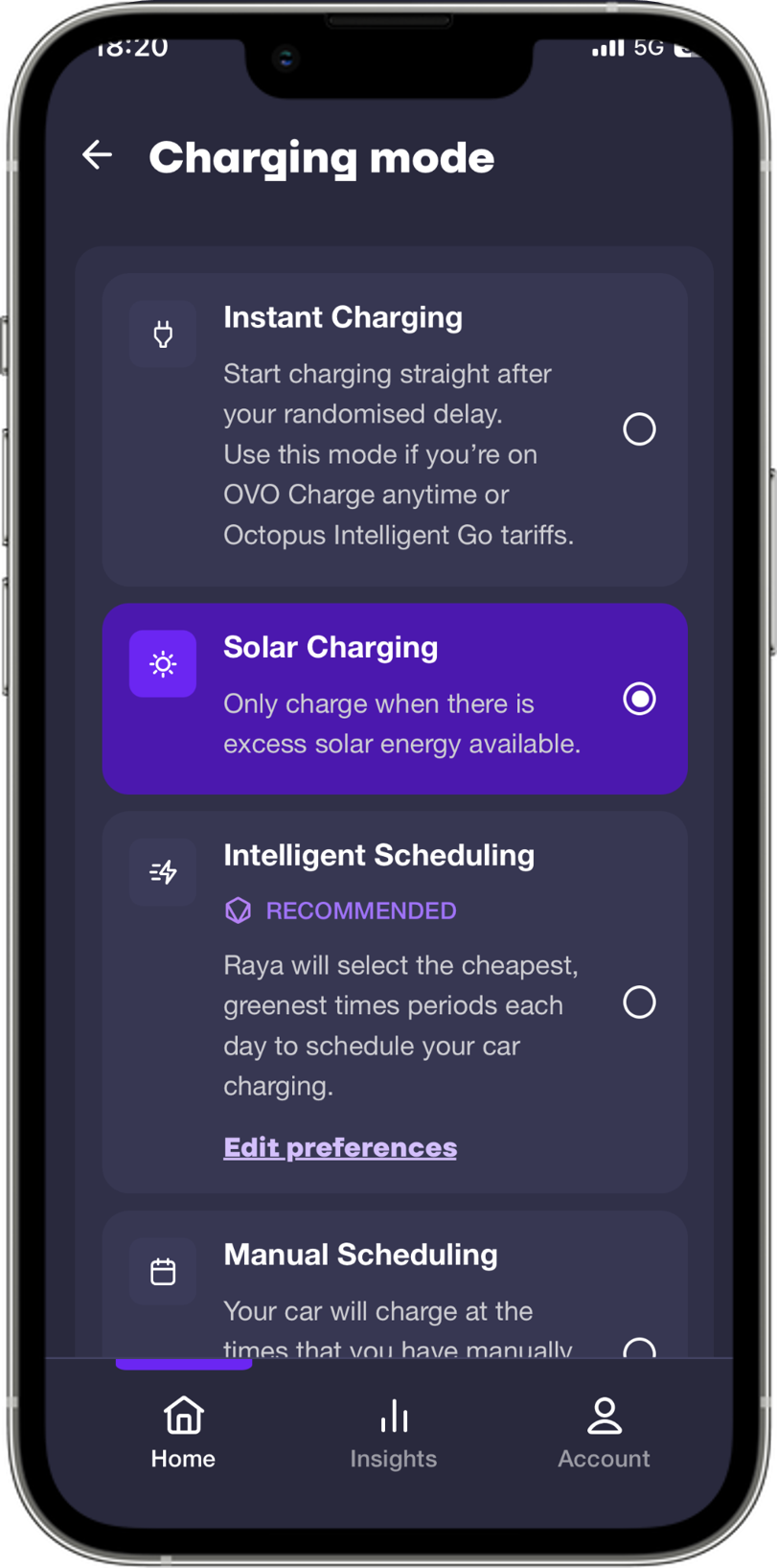
Solar Mode
With this feature you can ensure your electric car only ever charges from excess solar energy. If you do not need to schedule your car to charge at specific times then simply select the [Solar] mode and ensure your car is plugged in.
How to set up:
How to set up:
- Select [Solar Charging] in the [Configuration] menu.
Your electric car will start charging when your solar system is generating at least 1.4kW (6A) of excess solar energy, which can be diverted to your car. This is the minimum rate that an electric car can charge at.
Boosting in solar mode
If you would like to add extra charge when in solar mode, you can boost your charging from the home screen. When you boost your session, the energy will come from the grid rather than your solar panels.
Adding your solar panels via the app
If your solar panels don’t display in the app immediately, or if you’ve just had new panels installed, you can set them up in-app. Head to the [Account] section and tap [Devices], then toggle your solar panels ON.
Adding your solar panels via the app
If your solar panels don’t display in the app immediately, or if you’ve just had new panels installed, you can set them up in-app. Head to the [Account] section and tap [Devices], then toggle your solar panels ON.
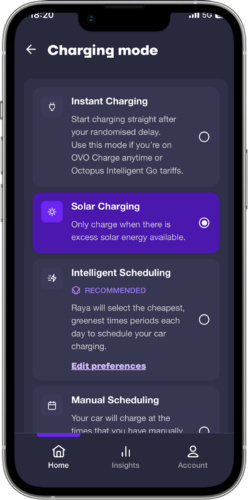
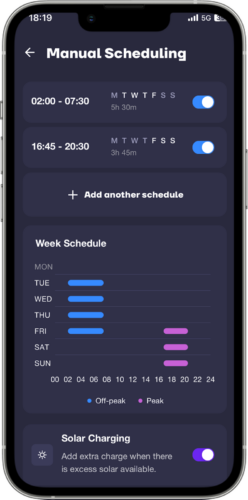
Remote start/stop
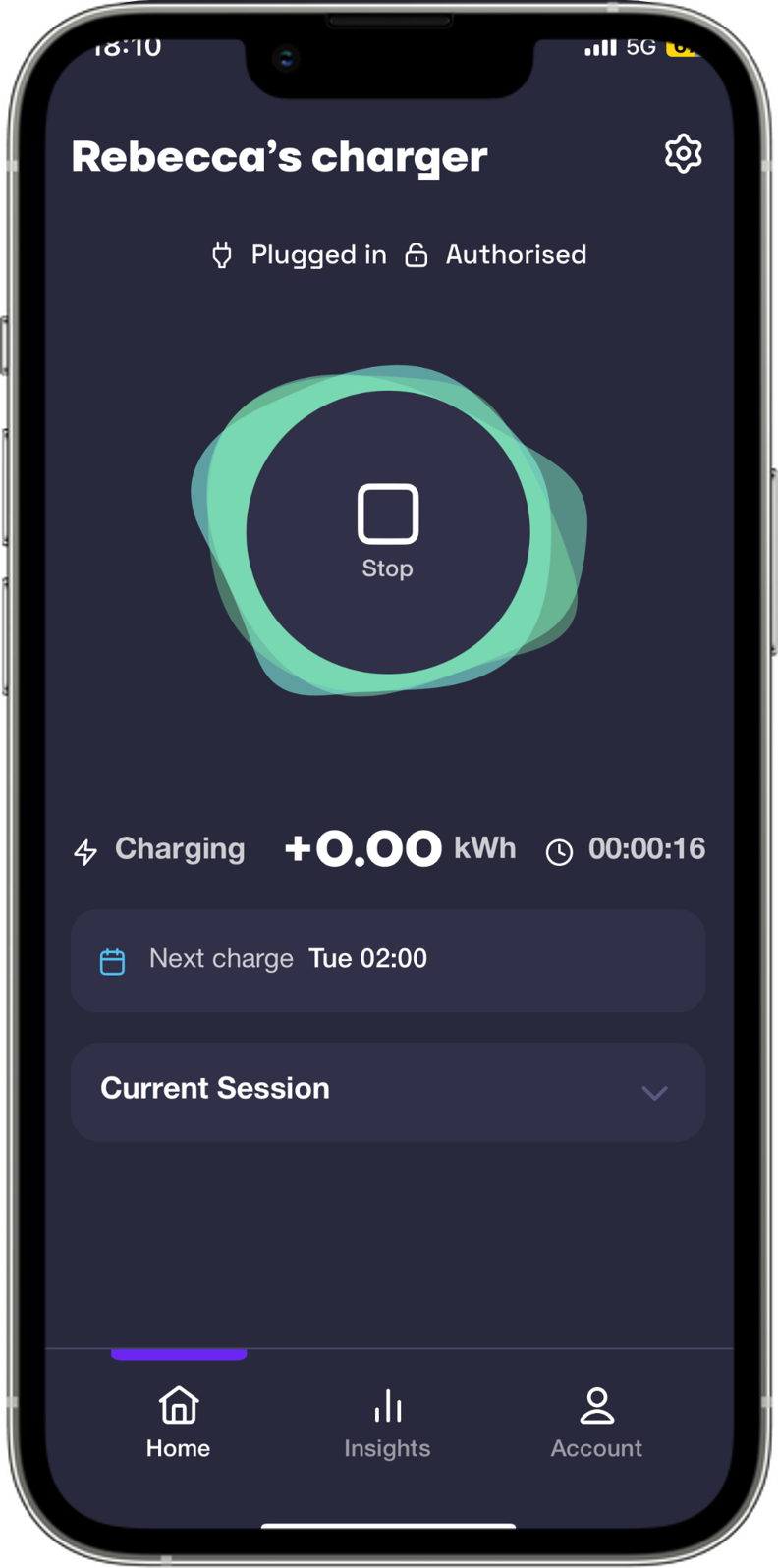
Start Charging
Sometimes plans change and you will find yourself needing to charge your car immediately rather than waiting for the scheduled charging session to begin. If you have a charge session scheduled later in the day but you need to charge right away, you can do so by tapping the [Start] icon. This will override any existing schedule and start charging your electric car immediately.
Stop Charging
If you need to stop a live charging session, you can tap the [Stop] button in the [Live session] screen to stop the current charging session.
If you’ve remotely stopped your charge and would like to start a new session, unplug your car and plug back in.
Insights
Live sessions
The app enables you to view real-time information about your charging sessions so you can see how much power has been used to charge your electric car, the cost of your charge, the CO2 emissions of your charge, and how long each charging session took.
Once a charging session is underway, the app shows key information so you can keep an eye on progress. This includes:
Once a charging session is underway, the app shows key information so you can keep an eye on progress. This includes:
- Energy: the electricity that has been put into the car (like litres of petrol)
- Power: this shows how quick your car is charging. Full speed is around 7kW but the charging rate may reduce if the power consumption of your home temporarily increases (e.g. when you decide to switch on your electric hob, oven, kettle and toaster at the same time). The charging rate might also decrease if your car’s battery is nearly full, or when [Solar] mode has been switched on.
- Cost: the costs of your charge
- CO2 emissions: the CO2 emitted during your charging session
- Duration: the amount of time the car has been plugged in.
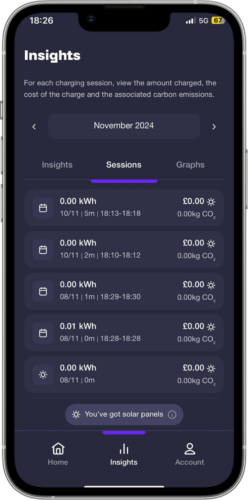
Session Summary
At the end of each charging session, you may want to view the charging performance. You can view performance information in the [Session Summary] screen presented at the end of each charging session. This contains details of the most recent charging session including start and end times, total duration, cost, CO2 emissions and the total energy (kWh) delivered to your electric car.
What you’ll see if you’ve got solar panels
If you’ve got solar panels, you’ll notice a ‘maximum’ flag beside the cost and CO2 statistics in the Insights section of the app. Solar panels reduce the cost and CO2 emissions of your energy, meaning that the true cost of your charging and CO2 emissions may be lower than the amounts shown.
What you’ll see if you’ve got solar panels
If you’ve got solar panels, you’ll notice a ‘maximum’ flag beside the cost and CO2 statistics in the Insights section of the app. Solar panels reduce the cost and CO2 emissions of your energy, meaning that the true cost of your charging and CO2 emissions may be lower than the amounts shown.
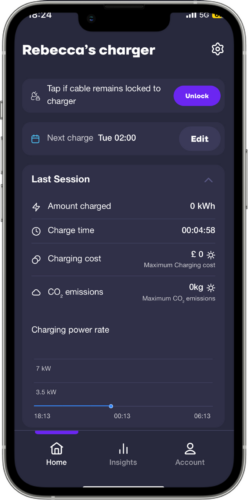
Charging Insights
The app records performance information of all your charging sessions in the [Insights] screen. This enables you to understand when you charge your car, how long for, and how often. This can help you identify trends and help you identify if it might be beneficial to switch to a time-of-use tariff, if you’re not on one already.
You can view your charging session history by tapping [Insights] in the Menu. All your charging sessions from the last month will be viewable as default. You can adjust the date range to view a wider range of charging sessions by selecting the date range in the date drop down menu.
To view a charging session in more detail, tap the charging session you would like to view. This will open the ‘Session Summary’ for that charging session. This includes information on start and end times, total duration, total CO2 emissions, and the total energy (kWh) delivered to your electric car.
You can view your charging session history by tapping [Insights] in the Menu. All your charging sessions from the last month will be viewable as default. You can adjust the date range to view a wider range of charging sessions by selecting the date range in the date drop down menu.
To view a charging session in more detail, tap the charging session you would like to view. This will open the ‘Session Summary’ for that charging session. This includes information on start and end times, total duration, total CO2 emissions, and the total energy (kWh) delivered to your electric car.
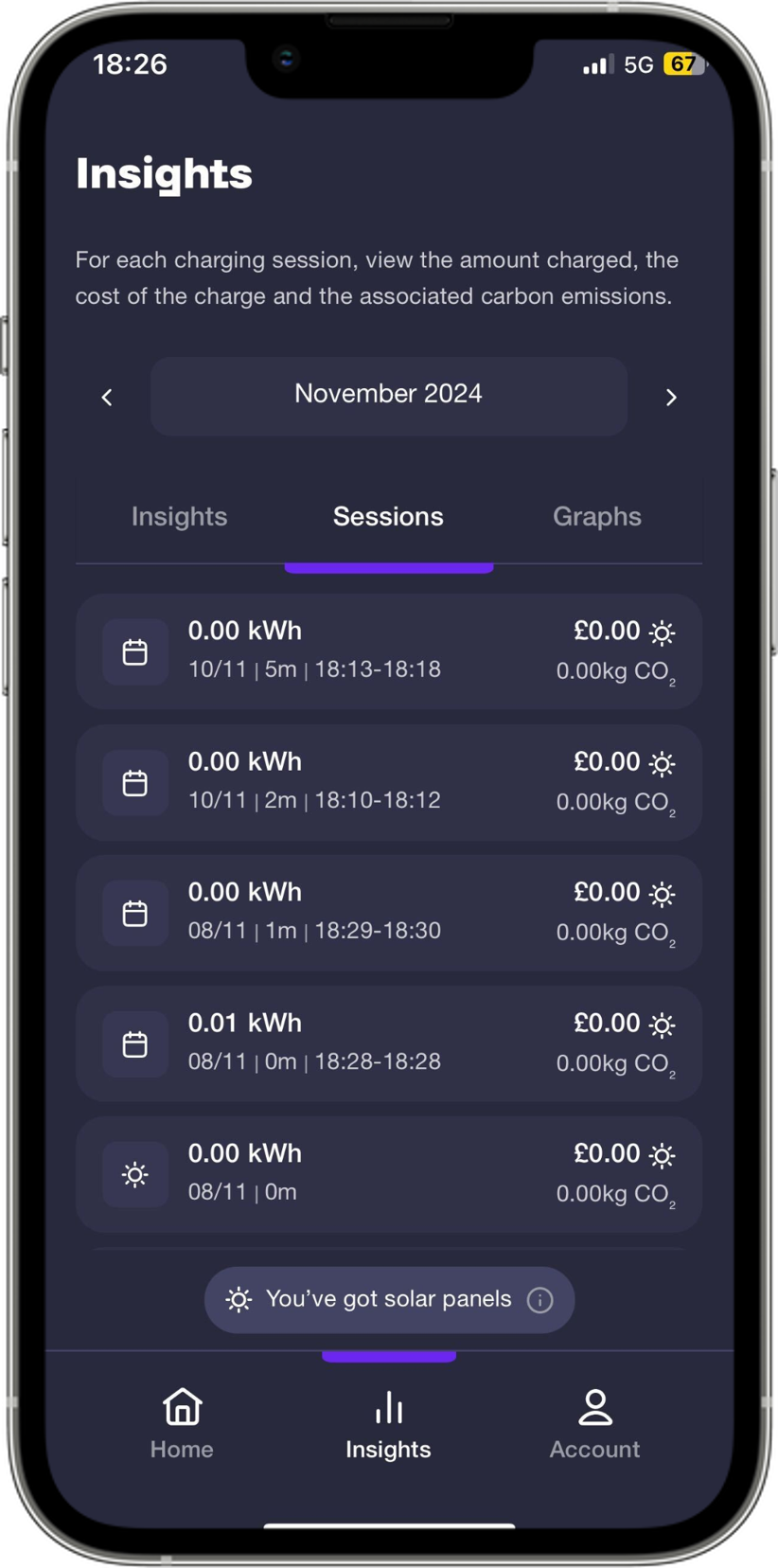
Getting in touch
Live Chat and email
If you need to get in touch with us, we’ve made it easy to talk to us through our in-app Live Chat feature.
You can find the Live Chat page by navigating to the [Account] section of the app and tapping [Support]. Alternatively, send us an email by tapping [Ask us a question].
We’ll ask for your charger ID, which you can find by tapping [Devices] within the [Account] section of the app and opening the ‘EV charger’ details.
You can find the Live Chat page by navigating to the [Account] section of the app and tapping [Support]. Alternatively, send us an email by tapping [Ask us a question].
We’ll ask for your charger ID, which you can find by tapping [Devices] within the [Account] section of the app and opening the ‘EV charger’ details.